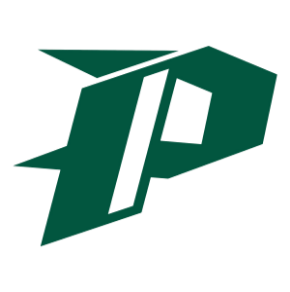Leave of Absence Request Documents & TSEAS Instructions
DOWNLOAD FORMS, REQUESTS, ADDITIONAL RESOURCES
Background: Every teacher will become familiar with the use of the TSEAS system. Even if you are a non-instructional teacher, you must call in your absences. Here are a few other musts:
-
Always complete the DOE OTM Form 300-001 (available at the front office). This form can be done upon your return to school, but it needs to be completed upon your return. If it is a pre-arranged absence, it should be completed a minimum of 48 hours and approved by the principal.
-
You have to call in your absence, even when it is an emergency and you are leaving for the day. Often, teachers have emergencies at school and have to leave. They will ask the administrators and we will work to get your class covered, but it is still the responsibility of the teacher to go in and record the absence in TSEAS. This will ensure the substitute is paid and will ensure that your leave balance is accurate.
-
It is best practice to call in your illness before 7:00. We are a difficult school to reach from Hilo and other parts of the island; therefore, substitutes who don’t live nearby take the jobs closest to their homes. When you call in after 7:00, not only are we not getting substitutes, but the office staff becomes quite busy with the opening of the day and may not be monitoring their computers for late calls. Help us to help you.
-
Quarantine is not guaranteed. You need to call in first, as a sick leave, then notify the principal to be approved for quarantine leave. Adjustments will be made upon your return.
-
If leave is not recorded accurately, it can be recorded “leave without pay” or worse “unapproved” which could also lead to a summary of conference. Also, especially in the case of pre-approved leave for professional development or field trips, if a substitute is not secured prior to your event, the admin team may ask you to come to school rather than your event if there is a severe shortage of teachers/substitutes. Plan ahead!
-
Do not send your sub plans to the office the morning of your illness; also, don’t assume that the subs are able to see a computer and print your lesson plans prior to arriving at school. This is a common issue. The morning in the office is a seemingly chaotic whirlwind of activity, but each person is responsible for several areas of coverage and printing out sub plans is not on that list of things to be done. Again, the best practice is to have a binder of easily accessible and identifiable plans for the sub in case of emergencies. Have a teacher buddy who can assist with printing is also a good idea.
-
Substitutes should never be given the lesson plan: “Give them a period to chill/watch movies/here is a crossword puzzle/etc.” Substitutes are our lifelines and help us to keep the school moving forward. But they are not content experts like you. When you have a tight plan for them, they are thrilled and your students will have fewer opportunities to find time for mischief. Managing your curriculum is the best behavioral management tool we have.
-
Update your seating charts and attendance rosters regularly - it again is a huge help for everyone involved.
-
Remember, if you are a new teacher, you need to set up TSEAS before you need a sub, not when you are sick - trust us when we say it is awful to manage this system when you feel poorly and are trying to do everything for the first time.
Instructions: here are the simple instructions for everyone regarding accessing TSEAS
By phone: 1877-403-2511
Web: http://tseas.eschoolsolutions.com
Help Desk: (808) 441-8400 (available during working hours only)
Make sure you have your employee ID and make sure you have your PIN for accessing the system. Your employee number can be found on your Form 5 (Notification of Personnel Action) or you can contact the Centralized Services Desk at (808) 564-6000.
Common Leave Codes
12= illness
13 = Family leave; charged to sick
16 = personal leave; charge to sick (needs 48 hours notice pre-approval from Principal)
17 = professional development - charged to sick (Submit form DOE OHR 300-001 with attachment from principal)
31 = Military Leave
39 = Jury/Witness leave
The next leaves have varying numbers of days, depending on your relationship with the people involved. Please verify the days with the SASA.
40 = Critical Illness/Imminent Death
41 = Funeral Leave for Relative
42 = Funeral Leave for Immediate Family (In State)
43 = Funeral Leave for Immediate Family (Out of State)
The next leaves are granted when all available leaves (both sick and personal) are exhausted. Again, there are additional forms that have to be completed with these leaves because these leaves affect your benefits and your pay.
90= Leave Without Pay (Submit Form DOE OHR300-001)
93 = Leave Without Pay - Family Leave (Submit Form DOE OHR300-00)
There are other leave codes, but those leave codes also have need of budget codes and prog IDs associated with them. Those codes will be given to you when you are asked to attend complex area meetings, conduct field trips, etc.
Telephone Instructions:
New to System
- Dial 1-877-403-2511
- Enter your Employee ID followed by the star (*) key
- Enter your Employee ID again when it asks for your PIN/Password followed by the star (*) key.
- Record your name followed by the star (*) key.
- Listen to your work schedule. If this information is incorrect, complete the registration and then contact the TSEAS Help Desk to correct.
- You will be asked to select a new PIN/Password. Enter a PIN/Password at least six digits in length followed by the star (*) key.
Menu Options
1 - Create an Absence
2 - Review, Cancel Absence or Modify Special Instructions
3 - Review Work Locations and Job Descriptions
4 - Change PIN/Password, Re-record name
9 - Exit and Hang Up
Web Browser Instructions
- Like the phone system, you need to set this up in advance.
- To do this, you will need to call 1 877 403-2511
- Follow the instructions given.
- When you wish to use the web application to record your absence, go to http://tseas.eschoolsolutions.com
- Enter your employee number
- Enter the PIN you just set on the phone previously
- Follow the instructions.
Once you are logged in, you will verify your schedule, your profile, etc.
Once logged in, if you need help, click the help link. This will lead you to video tutorials on most operations within the system.
DO NOT USE THE BROWSER BACK BUTTON - USE THE INTERNAL NAVIGATION BUTTONS OTHERWISE IT WILL TAKE YOU COMPLETELY OUT OF THE SYSTEM AND YOU WILL HAVE TO START OVER.